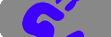Genveje til forskellige editor funktioner
We added shortcuts to the most used editor actions. Some of these actions can also be accessed from the menu on the top of the editor or by clicking with the mouse on objects and thumbnails.
On Windows IE you have to change the key press sequence so Ctrl is pressed last, so under IE, always press normal letter first and Ctrl last.
Visualization:
Hold "Escape" down to hide all canvas graphics used to guide the user, such as border lines, transform points, etc.
Hold "Escape+Shift" down to hide all canvas graphics, so that only graphics used to guide the user, are visible.
Press "F" for enabling/disabling the fixed panels project setting.
Hold "Ctrl" down while moving with the mouse on sides of the browser window, to scroll the browser window left, right, up and down.
Tools:
Press "1" to select the Move and transform Object tool.
Press "2" to select the Move and transform Content tool.
Page and Canvas:
Press "Z" for enabling/disabling the zoom.
Press "Ctrl+Plus" for zoom in at the mouse position.
Press "Ctrl+Minus" for zoom out at the mouse position.
Hold "S" down and move with mouse to scroll the canvas when it is zoomed.
Hold "W" down and move with mouse to scroll the window.
Hold "Shift" down while using the zoom tool to select an rectangle with the pointer to zoom to.
Hold "Ctrl" down while zooming in to revert the zoom.
Left click on page thumbnail to select a different page or to to zoom in or zoom out.
Drag and Drop a page's thumbnail to change its placement in the pages order.
Objects:
Press "O" for displaying/hidden the current object panel window.
Press "Ctrl+Up" to go to the previous object.
Press "Ctrl+Down" to go to the next object.
Hold "Ctrl" down while pressing object thumbnail, to select objects.
Press Delete while in Transformation tool to delete current object.
Copy, cut, and paste (Edit menu) changes berhavior when there is a Marquee selection or you are editing layers:
Press "Ctrl+C" for copy.
Press "Ctrl+V" for paste.
Press "Ctrl+X" for cut.
Graphical objects:
Hold "Shift" down while pressing and dragging, to select objects on the canvas within a given area.
Hold "Shift" down while pressing, to select the object most in front at the cursor position (no color matching will occur).
Hold "Ctrl+Shift" down while pressing and dragging, to select or unselect objects within a given area.
Hold "Ctrl" down while pressing to select or unselect object the cursor is pointing on.
Hold "Ctrl" down while moving object to disable position snap (on grid, guides and objects).
Press "Ctrl+F" fit current object to its layers.
Press "Ctrl+Shift+F" fit current object to the page/container.
Hold "C" down before transforming to transform centered.
Use Arrow keys to move the current object. If Shift key is down, the movement step is 10 pixels instead of 1 pixel.
Hold "Alt+X" down while dragging object for restricting to horisontal movement.
Hold "Alt+Y" down while dragging object for restricting to vertical movement.
Drag and Drop an object's thumbnail to change its depth in relation to other graphical objects.
Doubleclick on an object's thumbnail, opens dialog for changing the object content.
Hold "A" and press "Up" to move object forward (Depth arrangement).
Hold "A" and press "Down" to move object backward (Depth arrangement).
Hold "A" and press "Left" to move object to the front (Depth arrangement).
Hold "A" and press "Right" to move object to the back (Depth arrangement).
Layers:
Press "Ctrl+H" fit the layer to the object.
Press "Ctrl+Shift+H" resize the layer so it has the same size as the object.
Press "Ctrl+L" activate the layers pane.
Press "M" to merge selected layers.
Hold "Ctrl" down while choosing a layer with the mouse, to select multiple layers.
Doubleclick on layer thumbnail opens image dialog.
Press "Delete" while editing layers to delete selected layers.
Use Arrow keys to move the current layer. If Shift key is down, the movement step is 10 pixels instead of 1 pixel.
Hold "Shift" down while choosing layer to check for layer pixel at pointer position and choose the layer that has a pixel and the highest depth.
Painting (The Paint panel is active):
Hold "Alt" down and press on the canvas for picking a color at the pointer position.
Press "C" for setting clone paint cursor position.
Hold "E" down to switch to Erase mode. Will switch back when relasing the key.
Press "Shift+E" to erase all.
Press "M" to merge.
Hold "P" down to paint with the brush, it's like pressing the mouse button.
Hold "Shift" down to align brush position to either vertical or horisontal axes.
Hold "Ctrl" down to draw from the last drawing point to the current mouse position.
Hold "B" down and move the pointer to the left or right, to decrease/increase the brush size.
Press/Hold "]" or "+" to increase the brush size.
Press/Hold "[" or "-" to decrease the brush size.
|
|
Vector Drawing (The Paths panel is active):
Hold "Ctrl" down when pressing on anchor point, to drag it when in the Draw panel.
Hold "Ctrl" down while pressing outside points and dragging, to select points.
Hold "Ctrl+Shift" down while pressing outside points and dragging, to select more points.
Hold "Ctrl+Shift+D" down while pressing outside points and dragging, to deselect points.
Hold "Shift" down to disable synchronization when dragging curve control points.
Hold "Shift" down while transforming a radial gradient fill, to make the gradient width and height equal.
Press "P" to create a new path.
Press "Delete" to remove the current path.
Hold "Shift+A" down when in the Draw panel, to start drawing after the anchor point you are pointing on.
Hold "A" down to only display anchor points. Control points will be hidden.
Hold "Shift+B" down to start drawing before the anchor point you are pointint on.
Press "E" to remove the anchor point you are point on with the mouse.
Press "Shift+E" to erase the current path.
Press "I" to switch automatic point insertion on/off. Not all drawing tools support continuous drawing.
Hold "D" down while dragging with the transform tool, to change the path origin scale instead of the origin position.
Press "Ctrl+D" to start the drawing tool.
Press "Ctrl+T" to start the transform tool.
Selection:
Press "Delete" while in Selection tool to erase selection (Must be in object scope).
Press "Ctrl+D" to get rid of the selection.
Press "Ctrl+I" to invert the selection.
Hold "Shift-A" down while creating selection, for Add mode.
Hold "Shift-I" down while creating selection, for Intersect mode.
Hold "Shift-N" down while creating selection, for New mode.
Hold "Shift-S" down while creating selection, for Subtract mode.
Press "Ctrl+A" to select all.
Press "Ctrl+O" to move selection to object scope.
Press "Ctrl+Shift+O" to move selection to page scope.
Press "Ctrl+Shift+R" to render selection changes.
Hold "Shift" down while transforming or creating selection, to keep aspect ratio.
Use Arrow keys to move the selection. If Shift key is down, the movement step is 10 pixels instead of 1 pixel.
Other:
Use Arrow keys inside number input fields to increase/decrease value.
Hold mouse button down inside number input field and move up or down to increase/decrease value.
Press "Ctrl+R" for enable/disable ruler.
Press "Ctrl+S" to save project.
Press "Ctrl+G" enable/disable grid.
Tryk for at starte. Det er gratis og online. Installation og registrering behøves ikke.